Creating and Using Custom Skins in Ascension
Ascension allows you to customize its look with custom skins. Here’s how to create and use your own:
Creating a Custom Skin
- Navigate to the CubicAudio skins folder:
- Windows: Usually located in your Documents folder
- Mac: Library > Application Support > CubicAudio > skins
- Copy an existing .zip file from this folder as a starting point.
- Unzip the file and customize the individual image files and the skin.json to create your unique look:
- Modify color codes in the skin.json file
- Edit or replace image files as needed
- Ensure all file names match those referenced in skin.json
- Zip your modified files and place the new .zip in the skins folder.
Using Your Custom Skin
- Open Ascension
- Go to Options > Settings
- In the Theme section, select your custom skin from the dropdown menu
Tips for Skin Creation
- Use image editing software to modify existing skin images or create new ones
- Pay attention to the resolution and format of images (usually PNG or SVG)
- Test your skin frequently in Ascension to ensure all elements display correctly
- Consider creating variations of your skin for different scaling sizes
Remember, creating a great skin takes time and iteration. Don’t be afraid to experiment and refine your design!
 Skip to content
Skip to content